Media Optimization
In our digital world, it's more important than ever to know how to compress and optimize your multimedia files. Large files can take up a lot of space on your hard drive, and they can also be slow to load when people are trying to view them on your website or blog. However, by compressing your files, you can reduce their file size without compromising quality. In this blog post, we'll show you how to compress and optimize your multimedia files using three different methods.
Method 1:
Save for Web in Photoshop If you have Adobe Photoshop installed on your computer, you can use the "Save for Web" feature to compress your image files. To do this, open the image file in Photoshop and go to File > Save for Web. A new window will open with a preview of your image and a variety of options for file format, quality, and size. Choose the settings that work best for you and click "Save."
Method 2:
Use an Online Image Compressor There are a number of online image compressor tools available, such as TinyPNG and JPEGMini. These tools allow you to upload your image files and then choose the level of compression you want. They will then generate a new, compressed file that you can download to your computer.
Method 3:
Use Video Compression Software If you have video files that you need to compress, there are a number of software programs that can help, such as Sorenson Squeeze and Adobe Premiere Pro. These programs allow you to select the level of compression you want and then process the video file accordingly. Once the file has been compressed, you can then export it in the desired format.
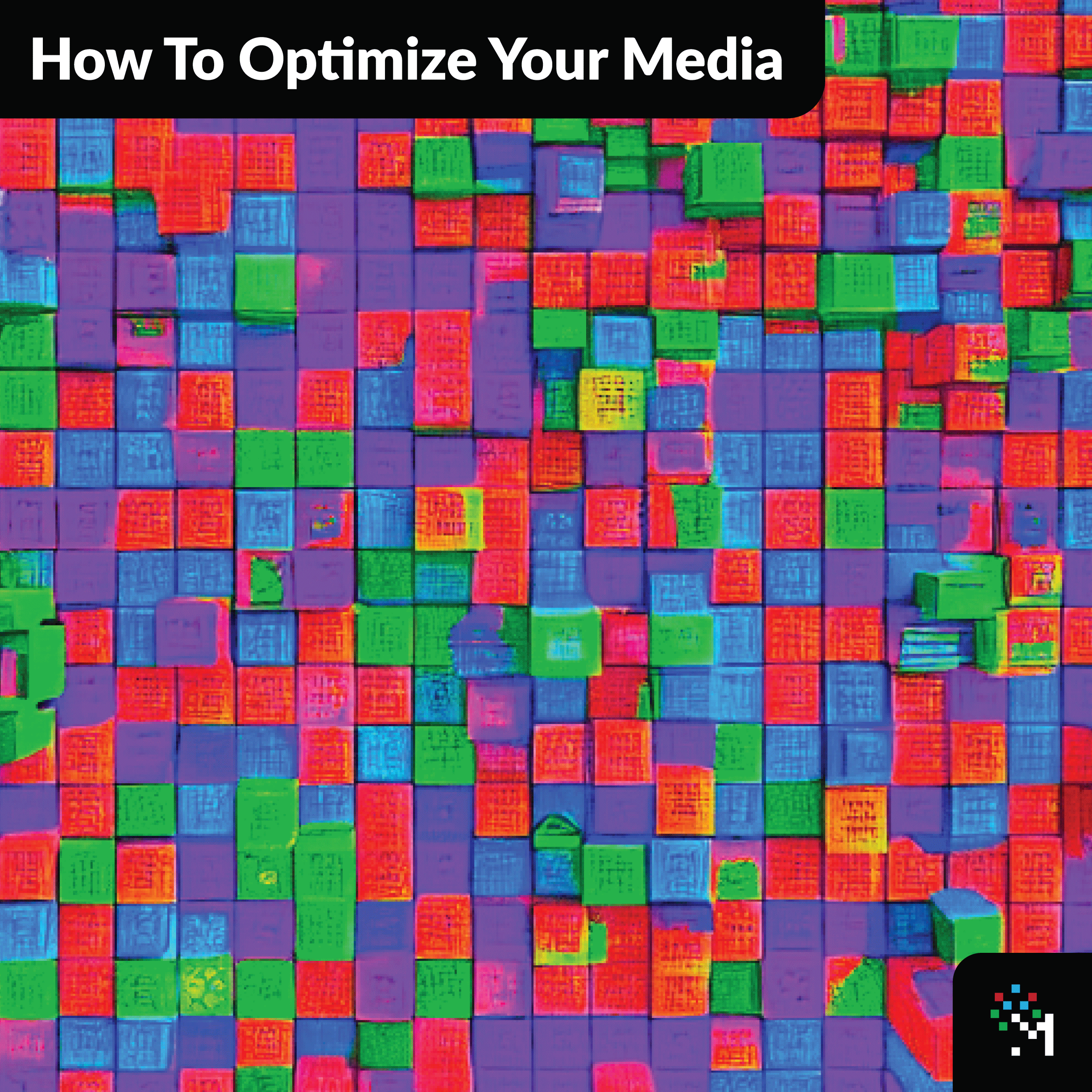
Compressing and optimizing your multimedia files is a quick and easy way to save space on your hard drive and improve load times for your website or blog visitors. By using one of the three methods described above, you can achieve great results without compromising quality. So why not give it a try today?







